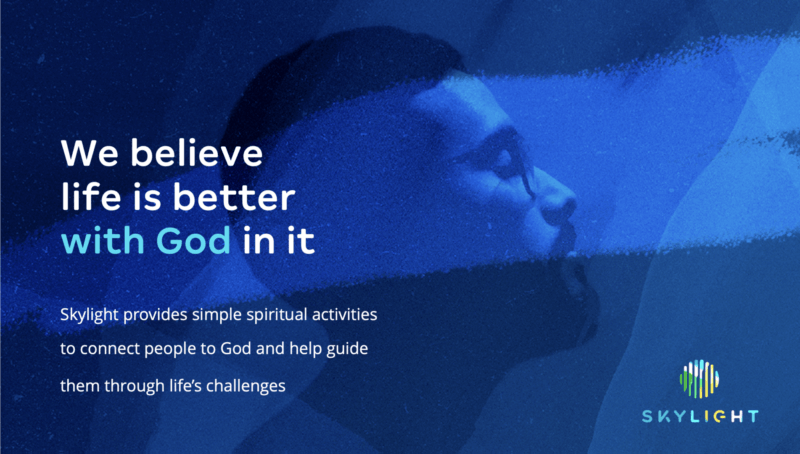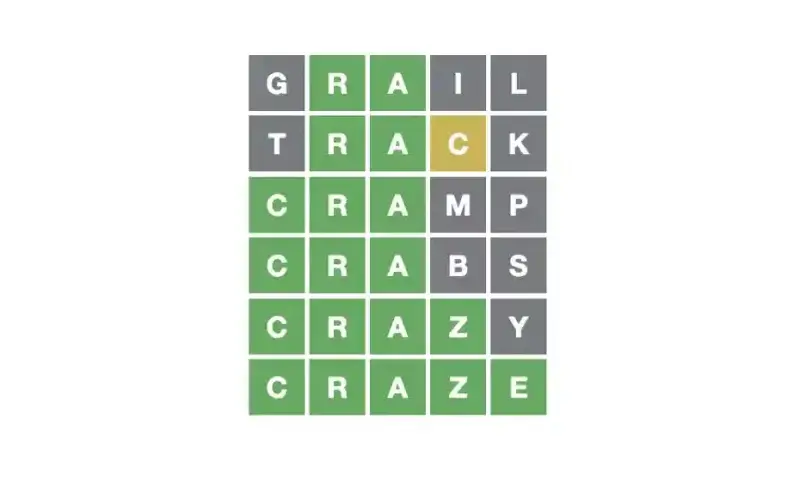Editor’s note: you can always plug a laptop, tablet, or cell phone into a library TV directly, to display videos, images, and presentations at an LDS Church building. You can even use a Chromecast. But if you do that, there’s a chance someone else connected to LDSAccess, will notice the “cast” button in one of their apps, and decide to be funny, by tapping said “cast” button, and changing what’s on the TV. It could ruin a lesson or drive out the Spirit. Fortunately Kevin Wheat posted on Google+, an alternative method:
I initially used a LTE hotspot to Chromecast while at church. Now I am using a HooToo travel router to bridge the church’s WiFi network. Instructions on how to do that is easy to follow and it comes in the packaging for the router (I use my Nexus 7’s Chrome browser to connect it). It does a good job with strong enough connectivity to cast to. I can run some speed tests next week if you want some.
My Setup
I use a battery pack to power the Chromecast and travel router at the same time just for portability reasons, but you could power both of them on the power strip built into most TV stands at church. You could get a travel router with an included battery pack as well. I use my Nexus 7 as my primary casting device because it is easy to transfer accounts on a tablet (coming to phones in Android Lollipop) and it has quick toggles for screen casting. I can’t wait until casting without WiFi password is available so that any of the students within our classroom can cast to it as well.
The reason why I like the Chromecast route, instead of USB drive (which we were encouraged to use because our TVs are not “Smart TVs”), is because the Spirit can direct where the class goes easier without me having to worry about those “Did I put that media on this thumb drive??” moments. Instead I know I have the entire church catalog at my disposal via the Gospel Library app. We also encourage our students to use the Gospel Library app on their smart devices during the lessons so that their highlights and notes will be with them whenever they need them (school, missions, etc.).
Tips
- Lock screen orientation in landscape mode (shows best on TV when screencasting)
- Delete LDSAccess WiFi network because you don’t want your device jumping back onto that network and loosing connectivity to the HooToo network & Chromecast.
- Extend display timeout for as long as you can.
- Share an album of artwork privately on G+ so that you can use the Your Photos section in Backdrop as a beautiful and uplifting “screen saver”.
- Always download media ahead of time so that it casts better, see this post for details.
You can ask Kevin Wheat questions about this, via his Google+ profile or in the comments below.